Instagram Stories are still one of the best ways to connect with your audience in a real, relaxed way — whether you’re sharing behind-the-scenes moments, quick tips, or just your morning coffee. If you’ve ever wondered how people add filters, tag locations, or get creative with stickers, this beginner-friendly guide is for you.
I first wrote this post a few years ago when filters were exploding and Stories were just taking off. Things have changed a little since then, but the basics are still super helpful if you’re just getting started — or want to refresh your strategy in 2025.

Instagram Stories Top Tips
Instagram Stories – What Are They?
Instagram stories are casual short videos or photos that are uploaded and disappear in 24 hours. You have a minute to film before it cuts off.
They differ from Reels because Reels have a permanent place on your grid.
It has changed a lot over the years, and will continue to evolve. But they tend to be short and chatty. Or photos with text on. You can upload one a day or multiple each day – the choice is yours.
Boy, Instagram sure makes things hard to explain!
 Grab your phone, it is time to film for Instagram Stories!
Grab your phone, it is time to film for Instagram Stories!
Making Instagram Stories Look Nice
Stability
Stability is key with filming anything, so try finding a place to stand your camera and invest in a tripod once you’re ready. I have a slim and compact one for my iPhone that fits in my handbag – Smallrig Tripod with BlueTooth (AFF link).
I find that the ones with maximum height are best so you have more flexibility. You can shop my six foot tripod which is heavy duty for phones and cameras – Manfrotto Tripod here (AFF link). You’ll need an adapter to connect it to your phone here (AFF link).
Lighting
Look for natural light. I recommend experimenting with this until you find the best place to film.
Try and be near natural light but avoid very strong light which can cast shadows.
We do live in England with long dark winters though, so invest in a light when you are ready.
I love a tiny little light which clips on top of my phone – Clip on Light here (AFF link).
Depending on the type of stories you’re filming, you might like a larger light. Here’s a Small Light (AFF link) and a Big Light Ring (AFF Link)
Settings
You should be fine to film on your normal iPhone settings.
If your images and videos are looking blurry at all, clean your lens first. Use the back camera to film if possible (it is better quality).
Finally you can turn your videos to 4k at 60FPS for maximum resolution. With your camera open on ‘video’ – tap the top right corner to adjust this.
Note this will take up more space on your device.
Practice Makes Perfect
Take your time, the more you do it the better you will get.
Remember these disappear in 24 hours so it is a space for experimentation.
Filming Instagram Stories
Filming is fairly straight forward, and you have two options:
1 film straight to Instagram stories
Simply open Instagram and hit the Plus Button.
Select ‘Story’ and you should see yourself.
Simply hold down the button to record.
If you need to switch the camera around, choose the button bottom right.
2 Film your content beforehand
If you already have a photo or video to share, follow these steps
Simply open Instagram and hit the Plus Button.
Select ‘Story’ and you should see yourself.
Swipe up to select your content from your camera roll.
Posting on Instagram Stories:
Basic Filters
Once you have your photo or video in Instagram Stories, swipe left or right to add a filter of your choice.
Pro tip, try and use the same filter every time for consistency. I love a bit of Paris.
Advanced and Bonkers Filters
To be honest, Instagram is complicated enough without bothering with extra filters BUT.
- When you’ve opened Instagram you’ll see little circles along the bottom. You can scroll these for more Snapchat looking filters.
- When one is open, click on the bottom of the screen where it lists the effect to open more options.
- If you see anyone else using an Effect you like, you can Save it to use it later.
- Scroll all the way to the end of the Effects to see a little pink magnifying glass to ‘Browse Effects.’
- Select this and film your video as normal.
Before You Add Content – Buttons in Instagram Stories
To the left of your screen you’ll see:
- Create – to type text
- Boomerang – to loop a short video
- Layout – to add multiple photos on one slide
- Hands free – essential if you’re filming yourself talking!
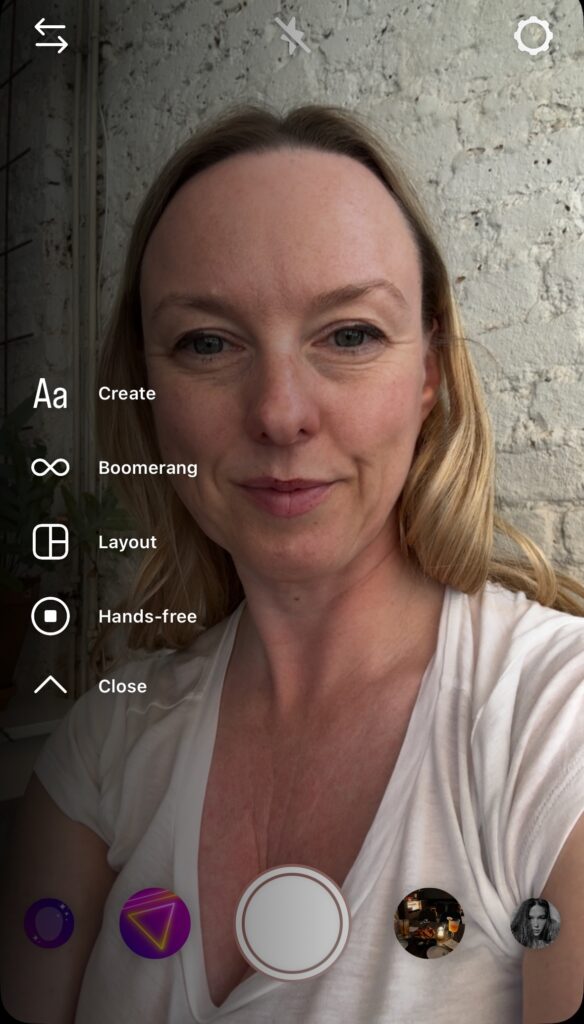
Options on Left of Screen
After You Add Content – Buttons in Instagram Stories
Once you’ve uploaded, a few buttons will appear at the top right.
- Text button which is an Aa.
- A square smiley face sticker which brings up 20 different options to add to your story. From location to questions, polls, links and countdowns. This will be one of your most used buttons.
- Music is music! You can add anything you like to your content.
- The little stars also brings up the options for any of your advanced filters.
- Three dots for advanced features: at the moment, Draw, Label AI, Save and Turn off Commenting (great if you’re a celebrity!)
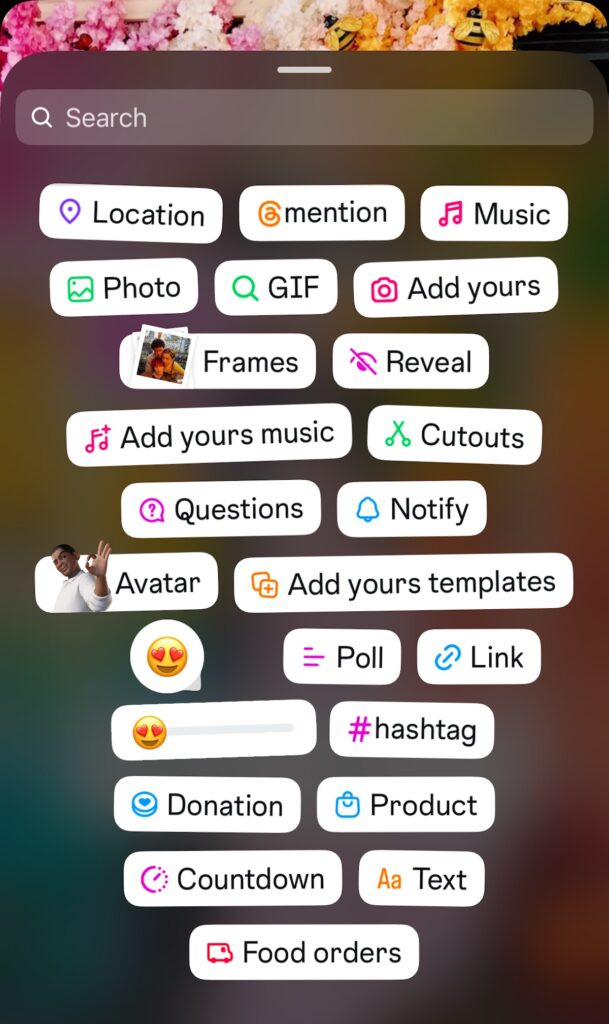
Instagram Stickers
Helpful Tips for Instagram Stories
Text in Instagram Stories
You can change the font, colour, background, position of all your text. You can even use different text on one slide.
You can use the colour picker tool to pick a specific colour which is already on screen. When you click on the colour wheel look for the ‘dropper’ icon.
It is quite modern in 2025 to use white text on a lovely image. And make it quite small and also long so people have to hold the screen to read. Hello high view count!
Reordering Layers in Instagram Stories
Ah man, it used to be HELL before this. To order your layers just hold your finger on the screen and move up or down to reorder. Game changer.
Tag People
This is a great way to collaborate and get seen by another account. Say you’ve been to breakfast with me and you tag me by typing @iamclaireandthecity and you can also tag the restaurant too. If we both share you, that could increase your views by thousands.

Templates in Instagram Stories
To access those gorgeous templates – for example ‘6 Pics to end May’ – just click on the ‘Add Yours’ when you see one on a friend’s story.
OR when you have Instagram Stories open, swipe up to see a button called Templates. Hit this and explore trending templates
Please be careful filling in any of those templates which give away sensitive information with the world – for example your full name and date of birth.
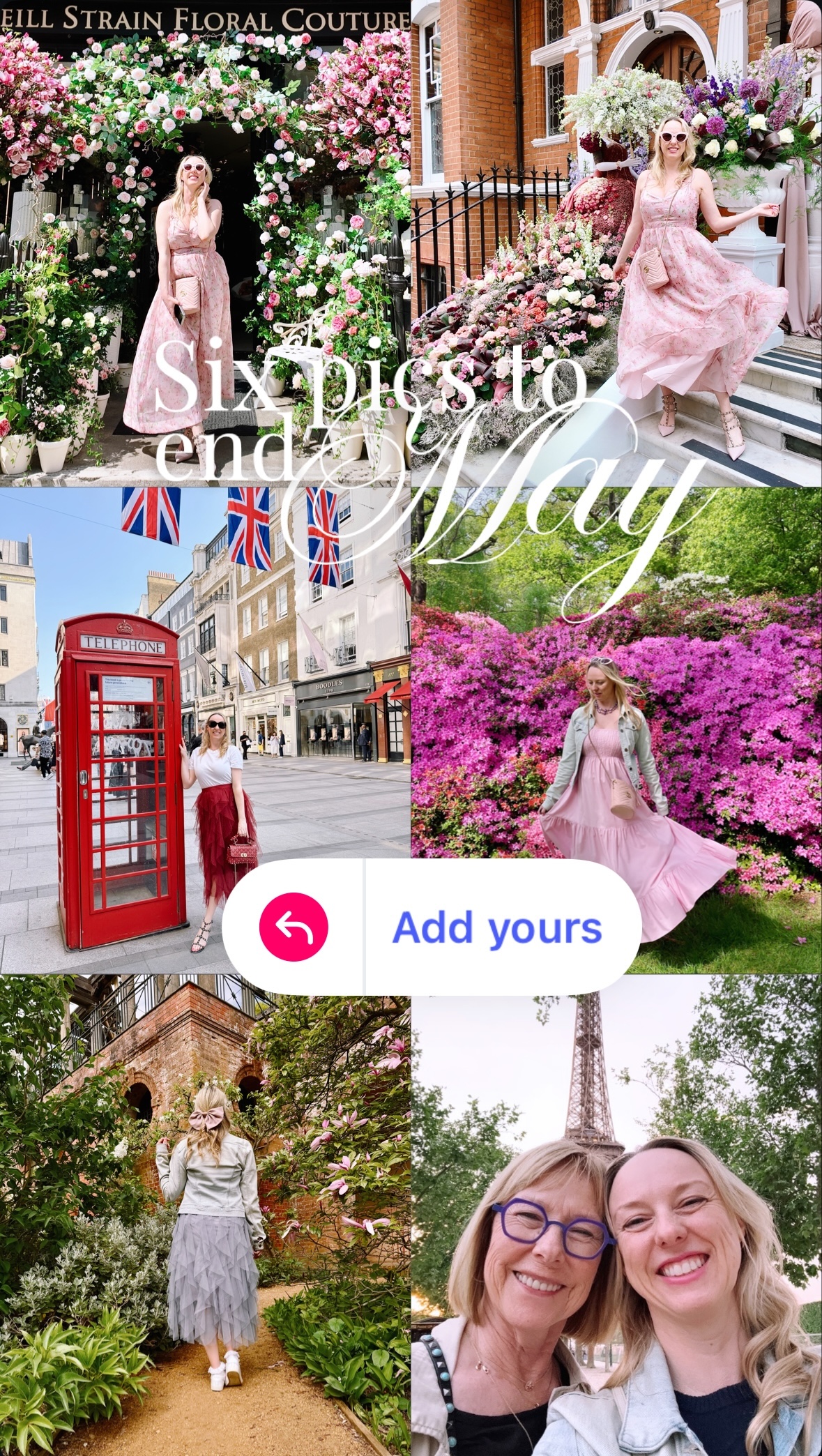
Instagram Stories Templates
More fun things to add include on Instagram Stories:
A poll where you can invite your audience to vote Yes or No on one question, questions to your audience that they can answer
A countdown to the next big event (say a product launch or a webinar), a sliding like-o-meter for your fans,
A quiz to play a game with your followers.
Gifs can also be fun to add, just hit the GIF icon and put in your search a person, an idea, an emotion and see what comes up. Select it and click and drag to move it around.
To finish posting on Instagram Stories
Finally hit bottom left of your screen to share to Stories, you can select Close Friends if it is more private, or just send as a direct message to a friend.
Posting Strategy for Instagram Stories for 2025
Top tips in 2025 include just uploading ONE story and then letting it expire before posting another one for maximum views.
Editing your videos into a montage before uploading so every story is exciting.
And think about building your story with a mixture of video and photos to keep viewers hooked.
Share Posts and Reels on Instagram Stories
I always share my posts on Instagram Stories for extra reach. Some clever people obscure the content so that it forces people to click through. But I can never be bothered!
Truth be told – I love Instagram but I find Stories are quite high investment in time, so often I chose to spend it on creating Reels which last longer instead.
You can find out more about my Social Media Strategy When I Posted the Same Thing for 3 Months here.
Read next – my book on How to Instagram Like A Pro







0 Comments